Presetashop 1.7.x How to edit PDF Invoices
In the tutorial, I will teach you how to edit PDF invoice in Prestashop 1.7.
Each time an order is completed, You can download invoice pdf via BackOffice >Orders.
By default, Prestashop allows a little custom on Invoice PDF. BackOffice > Orders > Invoices
You can choose whether or not invoices should be available to your customers as soon as the order is made, as well as the Invoice Prefix and the invoice number you want to be listed on the printed version of the invoice. This feature can help you to simplify the management of your account:
Enable Invoices: If you select NO, your customer can't receive invoice pdf via email and can't download from order history. If they need, they have to contact to you.
Enable tax breakdown: When enabled, the invoice lists all the various taxes that were applied to the order, instead of just one percentage.
Enable product image: Enable the option if you want to show product image in Prestashop pdf invoice.
Invoice Prefix: Set Prefix for the invoice number. If you need deep custom invoice number, you have to purchase a Prestashop custom invoice number module.
Invoice number: If your business has already had orders and invoices before you started using PrestaShop, you can use this option to start your invoice number from a higher number.
Legal free text & Footer text: Allows you to add custom text. You can use it to have a custom text at the bottom of all your invoices. The text will appear below the name of your shop in the invoice.
Invoice model: Depending on your themes, you might be able to use more than one style of invoice. Test them with a fake order, in order to choose the one you prefer.
Use the disk as cache for PDF invoices. You can choose to store generated invoices on PrestaShop server disk rather than in its server cache. While it saves on memory usage, it slows down the PDF generation itself, so use it reasonably.
Do not forget to save your changes. When your customers ask for their invoices, you can redirect them to the “Order History” section of their user accounts, which keeps all of their invoices available for them.
Done! Now you know how to edit Prestashop PDF invoices. But this is just simple edit. If you need more custom (add more text, add phone number, etc...) you have to edit html smarty code
For custom HTML, Smarty code of Invoice you go to folder /pdf
For custom PHP (this is controller of Invoice PDF). Check all of the files in the folder: /classes/pdf/
The tutorial is only for Prestashop developer who has experience on PHP, HTML/CSS. If you don't have experience, I recommend using Prestashop custom invoice module: http://www.globosoftware.net/prestashop-modules/prestashop-custom-invoice-template/
Each time an order is completed, You can download invoice pdf via BackOffice >Orders.
By default, Prestashop allows a little custom on Invoice PDF. BackOffice > Orders > Invoices
You can choose whether or not invoices should be available to your customers as soon as the order is made, as well as the Invoice Prefix and the invoice number you want to be listed on the printed version of the invoice. This feature can help you to simplify the management of your account:
Enable Invoices: If you select NO, your customer can't receive invoice pdf via email and can't download from order history. If they need, they have to contact to you.
Enable tax breakdown: When enabled, the invoice lists all the various taxes that were applied to the order, instead of just one percentage.
Enable product image: Enable the option if you want to show product image in Prestashop pdf invoice.
Invoice Prefix: Set Prefix for the invoice number. If you need deep custom invoice number, you have to purchase a Prestashop custom invoice number module.
Invoice number: If your business has already had orders and invoices before you started using PrestaShop, you can use this option to start your invoice number from a higher number.
Legal free text & Footer text: Allows you to add custom text. You can use it to have a custom text at the bottom of all your invoices. The text will appear below the name of your shop in the invoice.
Invoice model: Depending on your themes, you might be able to use more than one style of invoice. Test them with a fake order, in order to choose the one you prefer.
Use the disk as cache for PDF invoices. You can choose to store generated invoices on PrestaShop server disk rather than in its server cache. While it saves on memory usage, it slows down the PDF generation itself, so use it reasonably.
Do not forget to save your changes. When your customers ask for their invoices, you can redirect them to the “Order History” section of their user accounts, which keeps all of their invoices available for them.
Done! Now you know how to edit Prestashop PDF invoices. But this is just simple edit. If you need more custom (add more text, add phone number, etc...) you have to edit html smarty code
For custom HTML, Smarty code of Invoice you go to folder /pdf
For custom PHP (this is controller of Invoice PDF). Check all of the files in the folder: /classes/pdf/
The tutorial is only for Prestashop developer who has experience on PHP, HTML/CSS. If you don't have experience, I recommend using Prestashop custom invoice module: http://www.globosoftware.net/prestashop-modules/prestashop-custom-invoice-template/
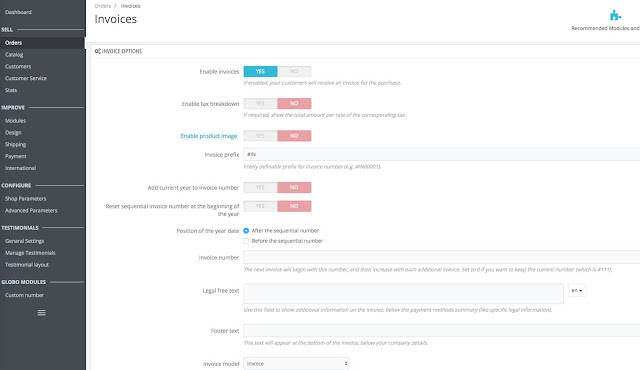



which image used by the invoice module to generate the PDF invoice? my shop product image appeared on the invoice is not the image related to the product. thanks .
ReplyDeletemy shop is https://www.kivie.sg
Thank you so much for sharing this worth able content with us. The concept taken here will be useful for my future programs and i will surely implement them in my study. Keep blogging article like this.
ReplyDeleteBilling Software
It has been just unfathomably liberal with you to give straightforwardly what precisely numerous people would've promoted for an eBook to wind up making some money for their end, basically given that you could have attempted it in the occasion you needed.
ReplyDeleteQuoting & Invoicing Software
I cannot thank Mr Benjamin service enough and letting people know how grateful I am for all the assistance that you and your team staff have provided and I look forward to recommending friends and family should they need financial advice or assistance @ 1,9% Rate for Business Loan .Via Contact : . 247officedept@gmail.com. WhatsApp...+ 19893943740. Keep up the great work.
ReplyDeleteThanks, Busarakham.
facezila.com
ReplyDelete